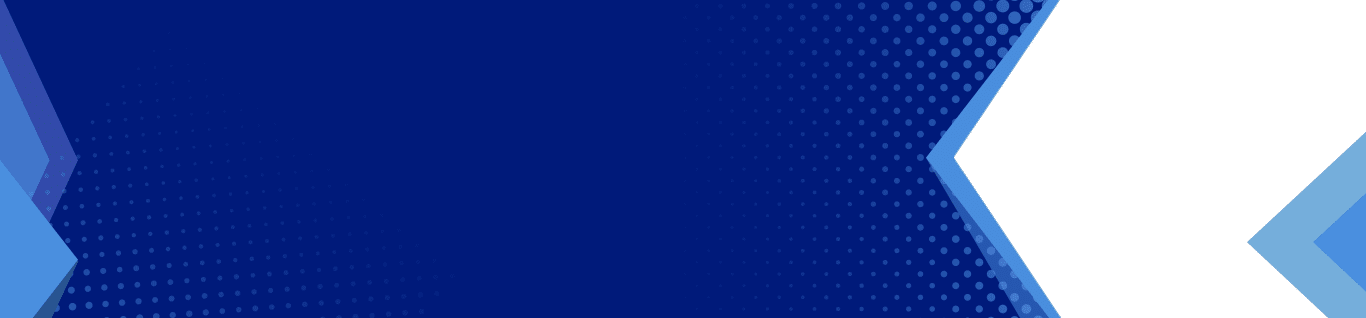Why You Need A Password Manager
If you’re not repeating passwords, then you won’t be vulnerable to further breaches when a hacker gets your info.
But that’s easier said than done, right? As we explored above, you have a lot of different accounts—so how can you be expected not to repeat a memorable password here or there? It may be nearly impossible to do on your own, which is why you should use a Password Manager.

What Exactly Does A Password Manager Do?
A password manager generates, keeps track of and retrieves complex and long passwords for you to protect your vital online information.
It also remembers your PINS, credit card numbers and three-digit CVV codes if you choose this option. Plus, it provides answers to security questions for you. All of this is done with strong encryption that makes it difficult for hackers to decipher.It also remembers your PINS, credit card numbers and three-digit CVV codes if you choose this option.
What Options Are There For Password Managers?
LastPass
This password manager will help you keep track of passwords and what sites they’re intended for. LastPass uses a master password or your fingerprint to identify you.
After logging in to LastPass, you can view and edit your passwords and their associated sites, as well as your usernames and the website you’re accessing.
A premium membership for LastPass costs $24 a year ($2 a month) and includes password sharing with those you designate. This membership also provides priority technical support if you need assistance.
Dashlane
Dashlane is also free and provides many of the same benefits as LastPass. However, if you want to sync your passwords to a mobile device or use two-factor authentication, you must pay $39.99 for their Premium Plan. They also offer a Business Plan for $48 a year that includes everything in the Premium Plan plus:
- Smart Spaces™ for unlimited work and personal password storage.
- An Admin Console with Custom Policies.
- Secure Password Sharing with Group Management.
- Easy Account Administration (SAML, MSI, Active Directory).
- Extra 2FA Options.
- A Dedicated Account Manager (for accounts 50+).
1Password
1Password offers a free 30-day free trial. After this expires a personal account costs $2.99 a month, or $4.99 a month for a family with five members. They also offer a “lifetime license” for $65.00. 1Password is the only password manager that allows you to store passwords locally via their Local Vault rather than in the cloud. 1Password 6 for Windows does not currently support local vaults, but 1Password 7 for Windows does. If you’re worried about losing access to the Internet, you might consider this.
How Do You Set Up A Password Manager?
Using a password manager is pretty simple. When using a password manager, you simply download and install the software. You must also download and install the extensions for the different browsers you use.
If you want to use these password managers on your smartphone, you must download their mobile apps. None of this is complicated and should only take a few minutes.
To set up an account, you must provide your email address, and you’ll also need to come up with a master password—a long, random, complicated one, along with at least one security question. Then you must provide information about your various accounts.
You can either import passwords that you have stored in your browsers or let the password manager store your username and password when you log in to a website. Once you get started, the password manager will help you along the way.
Do You Really Need A Password Manager?
Not necessarily, depending on who you are. You do not need a Password Manager if you can do the following on your own:
- Create long, complex, unintuitive strings of characters, unique for each account you access on a regular basis
- Memorize each and every one of these passwords
- Update them on a regular basis
Let’s be honest, though—doing all of the above on your own is a lot of work, and you’re likely to make a mistake at some point. That’s why it’s easier to simply use a manager.
Don’t Let A Weak Password Be The End Of Your Practice
In the end, managing a strict password policy, creating strong passwords, and using password managers can be frustrating, but it’s incredibly important. If you’re unsure about implementing these procedures, you can get a little help from our team
Privacy and security are major concerns for personal users and businesses alike these days, and so you have to be sure that you aren’t making it easy for hackers to access you or your business’ private data.
Get in touch with our team to start enhancing your password security.